I agree. It’s very nice. There are tons of 'em out there, but most of 'em, to my taste, are too cluttered, or dark, or weird colors. The Rado 4 and the Pro Tools are so easy on the eyes.
I’m not sure what you mean with the safari/chrome thing. So, in REAPER, the default is that if you scroll the mouse wheel over the track panels on the left in the arrange window, it’ll scroll up and down, but if you scroll over the clips part of the screen on the right it’ll zoom.
However, if you hold down the alt/option key (Mac), it doesn’t matter which part of the screen you’re on, it’ll scroll the waves/clips part of the screen right to left.
If you hold down the Cmd key, no matter where you click it’ll zoom the size of the track lanes in or out.
Also, if you put the cursor over the scroll bars, the wheel will scroll up and down.
That said, you can configure virtually anything in REAPER. This tutorial by Kenny Gioia (the guy has absolutely the best REAPER tutorials out there!) shows how you can customize mouse wheel and mouse behavior in REAPER. Go to 8:30 (actually, it should bring you there automatically).
Watch the whole video if you have a few minutes; it’s 15 or so minutes but you guys know you can speed up YouTube’s playback speed, right? On Mac, click > to speed up, or < to slow down (meaning, you need to hit the shift key). Or just hit the gear icon. Speed it up to 1.5 or 2x and it’s a pretty quick watch.
This video by REAPER Blog is also excellent and a little shorter.
Hope that helps!
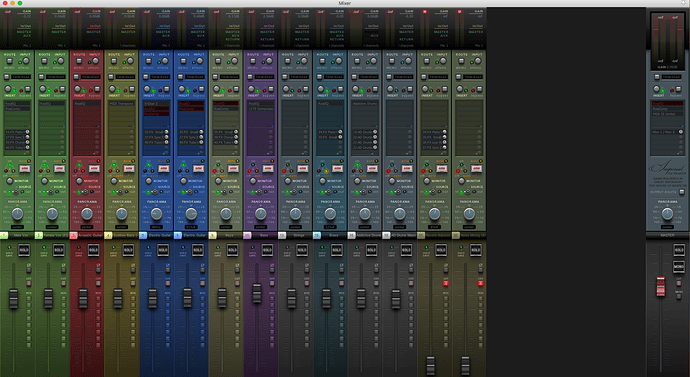
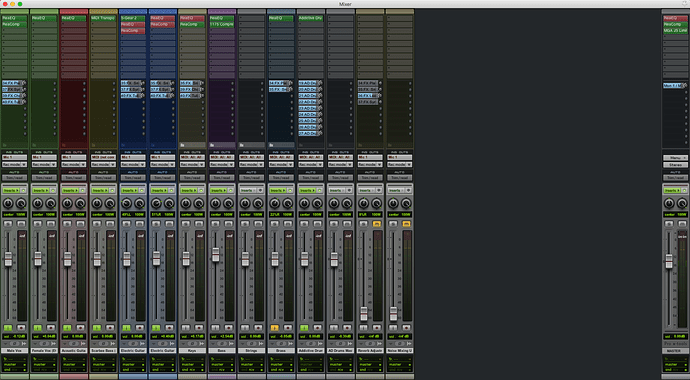
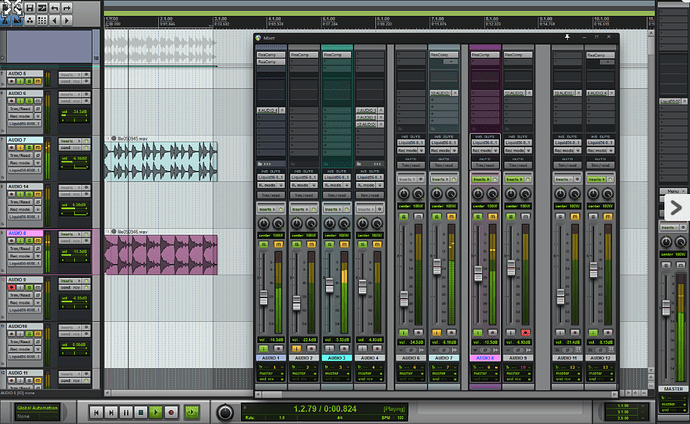
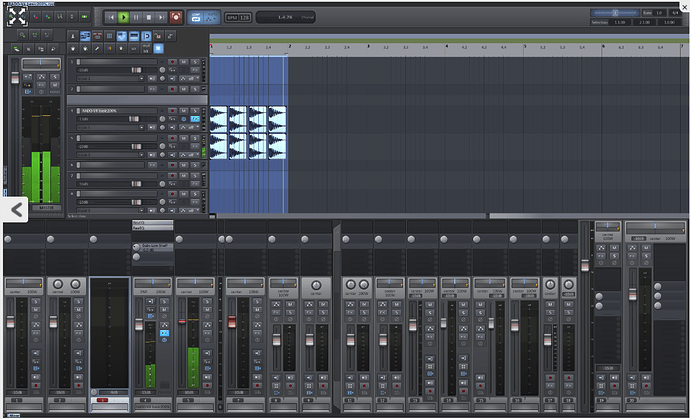
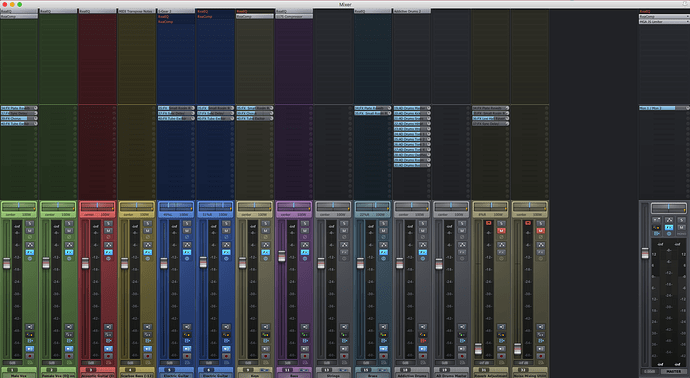
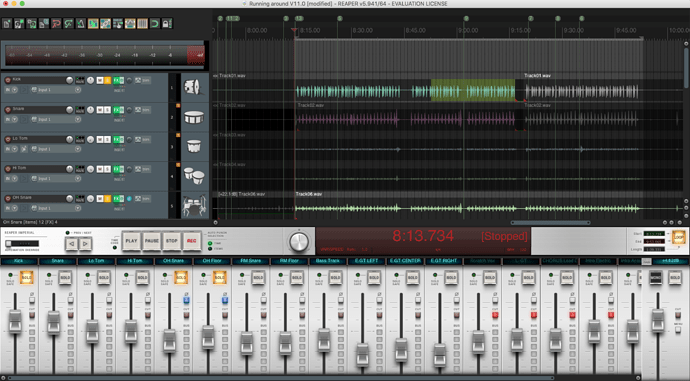
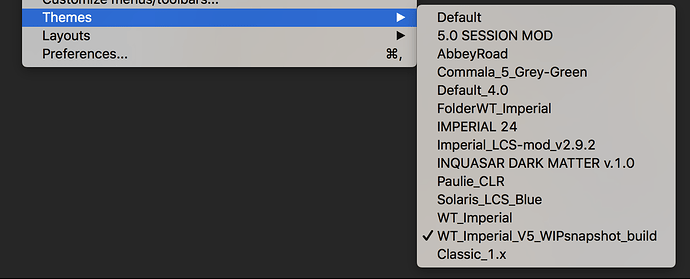
 I’d guess that was what Stan was alluding to.
I’d guess that was what Stan was alluding to.

 I don’t remember the mixer being that huge though.
I don’t remember the mixer being that huge though.

